
It may be a good idea to update your Spotify profile picture so your friends, family, and followers can more easily identify you.
Aesthetic profile picture makes you stand apart—ever heard of people trying to find a good “DP (Display Picture)”? Well, because a good profile picture is what represents yourself on your social media accounts.
Aside from changing the photo, you can also remove the image altogether. If you do this, the image that appears on Spotify will turn back into a gray silhouette of a person.
If you are looking for how to change Spotify profile pictures, the following steps will guide you through the right process.
When it comes to changing the Spotify profile picture, some concerns need to be addressed.
First and foremost, the desktop app allows you to make this change quickly. You can change your profile picture only through the Spotify website, as you can’t do so through Spotify’s mobile app. However, with the latest version of Spotify’s update, it is now possible to change your profile picture on mobile phones.
Your profile picture can help you distinguish your Spotify artist profile from other accounts (or even host a group listening party) by displaying your music tastes. Check it out.
If you are using a Windows PC or a Macbook, the following are the steps that will lead you to change Spotify Profile Pictures.
Sign in to your Spotify account on your desktop by opening the Spotify client.
Once you’ve logged in to your Spotify account, you’ll see a small icon with your profile picture on the top-right corner. You can view your profile by clicking on the account icon or your account name in the top-right corner.
The information that other users can see will now appear in your accounts, such as your profile picture and public playlists. Click the “Change” button below the existing (or placeholder) avatar to change your Spotify profile picture.
Upon clicking on the Change button, you’ll be able to browse from your computer or Macbook. Select a suitable image for your profile picture by browsing your PC’s or Mac’s files in the pop-up window. Spotify’s terms of service will require you to use an image that does not violate any copyright laws or may be offensive.
Once finding your profile picture, you can click on Upload to save this picture. Your profile picture will automatically update once it has been uploaded. You’ll also see an icon in the top-right corner of the page.
In the other case, if you want to remove your profile picture, you can do so in the following way.
In Spotify’s Windows client, select “Change” again, then click “Remove” if you want to delete an image that you’ve uploaded.
A gray silhouette placeholder image will replace the photo.
When you select the “Change” option, you cannot remove a photo you’ve uploaded on a Mac when using Spotify’s desktop client. You can choose a replacement by clicking the “Change” button in Finder and repeating these steps.
It’s as simple as anything could be. Now that you have changed your Spotify profile picture on Windows, it’s time to change it using Mobile Apps.
Now that you are a Spotify mobile phone user. You may have an android or an Apple iPhone. Whatever may be the case, here are the quick steps to follow to change your Spotify Profile Picture on your Mobile App.
To begin, sign in to the Spotify app on your smartphone. Tap the settings gear icon in the top-right corner once logged in.
Once you have opened the Settings, find View Profile and click on it. This will send you to your public profile page, where you can see your current image (or placeholder icon).
Select “Change Photo” from the “Edit Profile” menu.
You’ll need to select an appropriate image to submit to the app while staying under Spotify’s copyrighted and offensive imagery restrictions.
You can move and position the image with your finger once it’s been picked to fill the viewable circle area. Go to the bottom of the page and press “Use Photo” to save the image to your profile when you’re finished.
Tap the “Save” option in the top-right corner of the “Edit Profile” menu to save the image. Your profile picture will be updated and live to share with your friends and followers.
If you wish to remove your profile picture using Spotify app, click on “Edit Profile” again. Tap your photo or choose “Change Photo” from the “Edit Profile” menu. Go to the bottom menu and select “Remove Current Photo.”
The photo will be removed and replaced with a placeholder symbol. To confirm the modification, click “Save.” You can then upload an alternative or leave the placeholder icon in place after being deleted.
Congratulations! You’re done changing your profile picture on your mobile app and Windows/MacBook.
Spotify is a popular music streaming service that now includes social media features. A profile image can make a big difference if you’re an artist or want to showcase an aesthetic Spotify playlist. It’s time to replace your Spotify profile image if you’ve had it for a while.
Being a music streamer, you ought to have a good Spotify Profile Picture. Otherwise, no matter how good your music is, people won’t follow you since they won’t be able to connect with you.
Unlike YouTube, you can’t share your personal life with your audience. Or interact with them. Having a profile picture makes it a plus point for you to make your followers, your family.
We began with the importance of having a good profile picture on Spotify. To make you get the answer to your question of “How to change Spotify profile pictures?”, we shared a detailed guideline showing the steps.
Whether you’re a MacBook/Windows user or just using your Spotify mobile app, you can easily change your profile picture by following the steps above.
In addition to having a good profile picture on Spotify to gain followers, you need to know how you can act smartly and get a good Spotify promotional package. In the list of the most reliable and efficient Spotify promotional tools comes SongLifty.
With a good customer rating, SongLifty has been helping artists reach their goals. So, what’s the wait for? Get yourself a SongLifty package and win it.
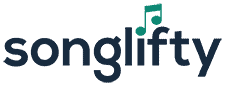




We know how music marketing is challenging. Use our music promotion services to build and grow your audience today!
Artists from all around the world use our Spotify promotion services. With one of the best and safest promotion companies in the industry, you can purchase Spotify plays and raise your social media accounts.
Want your videos to get the attention they deserve? Stand out from the crowd with our YouTube promotion packages. Increase the number of people who watch your videos, and grow followers on your YouTube channel.
With a tailored strategy to increase your audience, we help you form a vivid presence on SoundCloud. We do that, by promoting your content, boosting your socials, and keeping in check your SoundCloud insights.
TikTok is a merry mix of people from all over the world and a home to many musicians for interacting with their fans, making it a great place to share and promote new music. Sign up with us and let us help you promote music on TikTok.
We understand how artists feel after launching an Instagram account: getting new followers can be really challenging. With our social promotion for Instagram, we help you grow your followers and increase engagement on your posts.
When it comes to music promotion, Facebook can prove to be a very powerful tool! With billions of users worldwide, it’s a great way to spread the word on new content and promote yourself in multiple communities at once!

We are an European company specialized in music production & promotion. Made with ♥ by a bunch of wonderful people from Switzerland, Netherlands, and Spain.
Songlifty, make your music stand out
© 2025 SongLifty, powered by SongLifty. All Rights Reserved.
[email protected] | +372 618 8225 | Terms & Conditions | Privacy Policy
We are in no way affiliated with, endorsed by, or connected to Spotify or any other social network.